Visualization#
Professional geospatial visualization and cartography is usually carried in dedicated software packages like Adobe Illustrator or ArcGIS. Most maps produced using programming tend to be simplistic and not particularly inspiring. But does this always have to be the case? There are a few specialists who have been able to produce visualling appealing maps and geovisualizations in Python. In this demo, we will demonstrate how.
Topographic maps#
We will use Global Multi-resolution Terrain Elevation Data (GMTED2010) which was produced by the USGS and the National Geospatial-Intelligence Agency (NGA). The data has a spatial resolution of 7.5 arc-seconds and can be downloaded from the Earth Explorer.
Read elevation data#
The first thing we do is open and read the data using rasterio. Remember that open methods produces a rasterio dataset object, which contains not only the elevation data but also information about the projection and extent of the image. The read method reads the data in the dataset object into a 2D numpy array.
import rasterio
import matplotlib.pyplot as plt
import numpy as np
file = rasterio.open('data/30n150w_20101117_gmted_mea075.tif')
dataset = file.read()
print(dataset.shape)
(1, 9600, 14400)
# Plot data
fig, ax = plt.subplots(figsize=(5,5))
ax.imshow(dataset[0,:,:], cmap='Spectral')
plt.show()
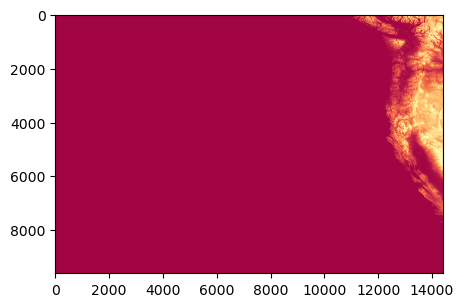
Clip to study region#
There is a lot of ocean in this plot because geospatial data is often tiled and usually never quite aligns with our study area. Luckily, rasterio has a useful method to clip rasters based on a georeferenced shape, e.g. a polygon. In this case we can use an polygon of Oregon which can be downloaded from the Natural Earth database to clip the raster using the rasterio.mask.mask function.
import geopandas as gpd
from shapely.geometry import mapping
from rasterio import mask as msk
# Read Oregon shapefile
oregon_poly = gpd.read_file('data/oregon.shp')
# Clip raster
clipped_array, clipped_transform = msk.mask(file, [mapping(oregon_poly.iloc[0].geometry)], crop=True)
# Plot
plt.figure(figsize=(5,5))
plt.imshow(clipped_array[0], cmap='Spectral')
plt.show()
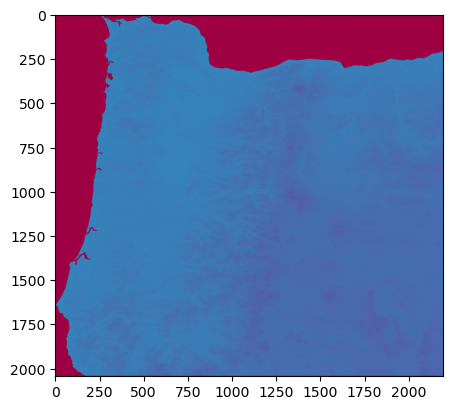
Now we have only elevation values that correspond to Oregon. However, by default rasterio.mask.mask will assign all values that are not within the Oregon polygon as zero. While this is sensible, these zeros will make the plotting tricky because they act as an anchor at the bottom of the colourmap. If there is a large gap between zero and the minimum elevation value in Oregon, then the map above will be produced, with real data in one half of the colourmap and the other half of the colourmap absent because there is a gap between zero and the minimum of the real data.
Re-assign nodata values#
Fortunately, the mask function allows us to explicitly set a specific value to grid cells that are not within the Oregon polygon with the nodata keyword argument. In the function below we pass the Oregon GeoDataFrame and the rasterio dataset object.
Notice that the mask function is called twice, first it is called as above and values not within the Oregon polygon are returned as zeros. On the second occasion, the nodata argument is used and the values not part of the Oregon polygon are set to be one greater than the maximum value in the Oregon topography dataset (as calculated with the first mask). The result is that we now have a dataset with no natural gaps. Also being returned by this function is the value_range variable. This corresponds to the range between the smallest and largest value in oregon_topography array and is useful for constructing colourmaps later.
def clip_raster(gdf, img):
clipped_array, clipped_transform = msk.mask(img, [mapping(gdf.iloc[0].geometry)], crop=True)
clipped_array, clipped_transform = msk.mask(img, [mapping(gdf.iloc[0].geometry)],
crop=True, nodata=(np.amax(clipped_array[0]) + 1))
clipped_array[0] = clipped_array[0] + abs(np.amin(clipped_array))
value_range = np.amax(clipped_array) + abs(np.amin(clipped_array))
return clipped_array, value_range
oregon_topography, value_range = clip_raster(oregon_poly, file)
plt.figure(figsize=(5,5))
c = plt.imshow(oregon_topography[0], cmap='Spectral')
plt.colorbar(c)
plt.show()
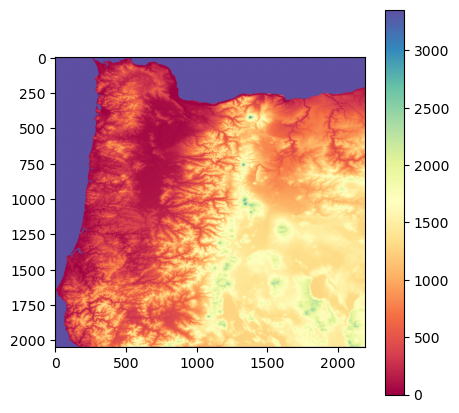
Construct a colormap#
Now we need to construct an appropriate colourmap. Here we make a five-class linear colormap using ColorBrewer as inspiration.
from matplotlib.colors import LinearSegmentedColormap
from matplotlib import colors
oregon_colormap = LinearSegmentedColormap.from_list('oregon', ['#edf8fb','#b2e2e2','#66c2a4','#2ca25f','#006d2c'],
N=value_range)
Note
All colors can be described using an RGB triplet or hexadecimal format (a hex triplet). In Python, hexadecimal color codes are defined with a leading number sign (#). More information can be found here
We still need to deal with the values that are not within Oregon. The solution is to construct a colormap with enough colours that each unique value within the Oregon elevation data has it’s own colour, then replace the last colour in the colormap with our background color.
from matplotlib.colors import ListedColormap
# Define an RGBA color
background_color = np.array([0.9882352941176471, 0.9647058823529412, 0.9607843137254902, 1.0])
newcolors = oregon_colormap(np.linspace(0, 1, value_range))
newcolors = np.vstack((newcolors, background_color))
oregon_colormap = ListedColormap(newcolors)
Note
This time we defined the background color using an RGB triplet + an alpha value which defines transparency.
oregon_colormap
# Plot
fig = plt.figure(facecolor='#FCF6F5FF', figsize=(5,5))
ax = plt.axes()
plt.imshow(oregon_topography[0], cmap=oregon_colormap)
ax.axis('off')
plt.show()
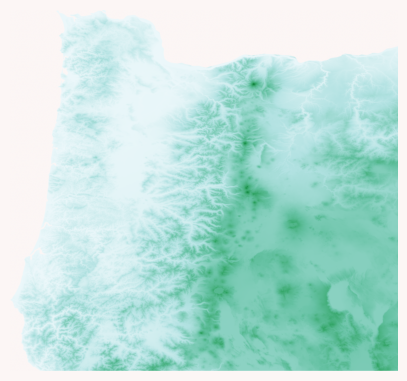
Adding a hillshade#
The final step is to add a hillshade to mimic light shining on the topography. A hillshade is a 3D representation of a surface and are generally rendered in greyscale. The darker and lighter colors represent the shadows and highlights that you would visually expect to see in a terrain model.
We will use EarthPy to generate our hillshade data. There are two parameters that can be tuned and they give very different results depending on the dataset. The first is the azimuth value which can range from 0-360 degrees and relates to where the light source is shining from. 0 degrees corresponds to a light source pointing due north. The second is the altitude of the light source and can range from 1-90. Below are some examples demonstrating how changing the azimuth value produces vastly different results.
Note
EarthPy can be installed by running pip install earthpy from the terminal or command prompt.
import earthpy.spatial as es
hillshade = es.hillshade(oregon_topography[0],
azimuth=0, altitude=1)
plt.imshow(hillshade, cmap='Greys')
plt.axis('off')
(np.float64(-0.5), np.float64(2191.5), np.float64(2043.5), np.float64(-0.5))
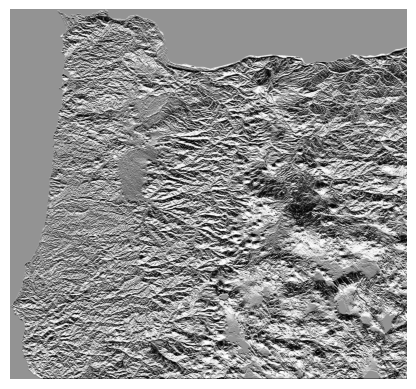
hillshade = es.hillshade(oregon_topography[0],
azimuth=90, altitude=1)
plt.imshow(hillshade, cmap='Greys')
plt.axis('off')
(np.float64(-0.5), np.float64(2191.5), np.float64(2043.5), np.float64(-0.5))
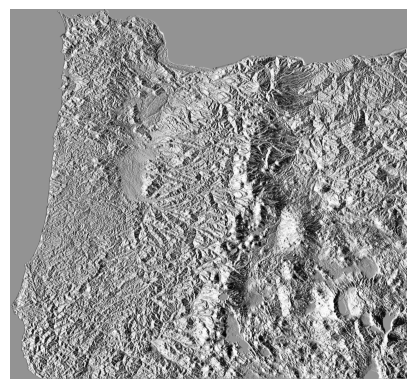
hillshade = es.hillshade(oregon_topography[0],
azimuth=180, altitude=1)
plt.imshow(hillshade, cmap='Greys')
plt.axis('off')
(np.float64(-0.5), np.float64(2191.5), np.float64(2043.5), np.float64(-0.5))
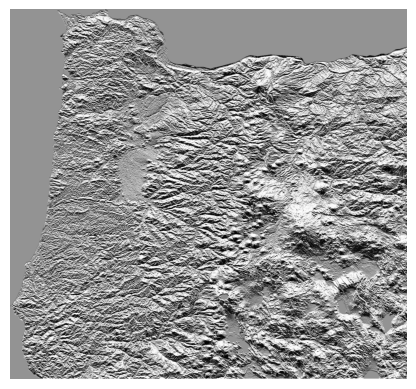
hillshade = es.hillshade(oregon_topography[0],
azimuth=270, altitude=1)
plt.imshow(hillshade, cmap='Greys')
plt.axis('off')
(np.float64(-0.5), np.float64(2191.5), np.float64(2043.5), np.float64(-0.5))
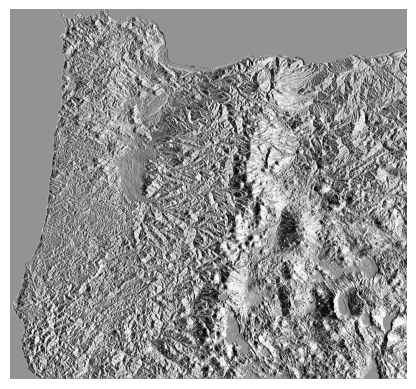
An azimuth value of 90 produces a nice shadow on the eastern side of the Cascades and Crater Lake. Definitely play around with these values though because there may be even better hillshades.
Plot map#
We can now plot the finished product. To do is we first plot the Oregon topography, then overlay the hillshade with a small alpha value that sets transparency.
fig, ax = plt.subplots(figsize=(5,5))
im = plt.imshow(oregon_topography[0],
cmap=oregon_colormap)
ax.imshow(hillshade, cmap='Greys', alpha=0.2)
ax.axis('off')
plt.show()
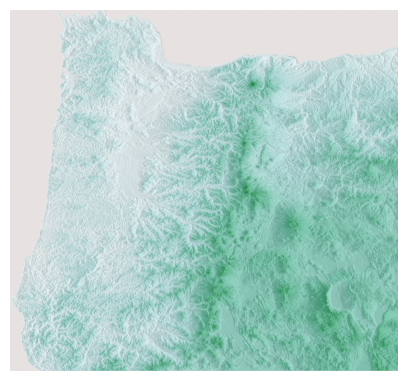
Add a colorbar and scalebar#
If we were producing a figure for a journal article, we may also want to add a colorbar and a scalebar. A colorbar is fairly simple in Matplotlib but the default option is a little clumsy. The code below allows us to make the colorbar match the size of the plot.
Adding a scalebar in is a little more annoying because Matplotlib doesn’t have any native functions to do this. But there is a package called matplotlib_scalebar that we can install which does the trick.
We just have to find the size of each pixel in meters. We can use this website to convert 7.5 arc-seconds to meters at a specific latitude.
Note
matplotlib_scalebar can be installed by running pip install matplotlib-scalebar from the terminal or command prompt.
from mpl_toolkits.axes_grid1 import make_axes_locatable
from matplotlib_scalebar.scalebar import ScaleBar
---------------------------------------------------------------------------
ModuleNotFoundError Traceback (most recent call last)
Cell In[15], line 2
1 from mpl_toolkits.axes_grid1 import make_axes_locatable
----> 2 from matplotlib_scalebar.scalebar import ScaleBar
ModuleNotFoundError: No module named 'matplotlib_scalebar'
fig, ax = plt.subplots(figsize=(5,5))
im = plt.imshow(oregon_topography[0], cmap=oregon_colormap)
ax.imshow(hillshade, cmap='Greys', alpha=0.2)
ax.axis('off')
# Colorbar
divider = make_axes_locatable(ax)
cax = divider.append_axes('right', size='5%', pad=0.10)
fig.colorbar(im, cax=cax, orientation='vertical',
label='Elevation (m a.s.l.)')
#Scalebar
scalebar = ScaleBar(164,"m", length_fraction=0.2, pad=0.5,
border_pad=0.5, location=1)
ax.add_artist(scalebar)
plt.show()
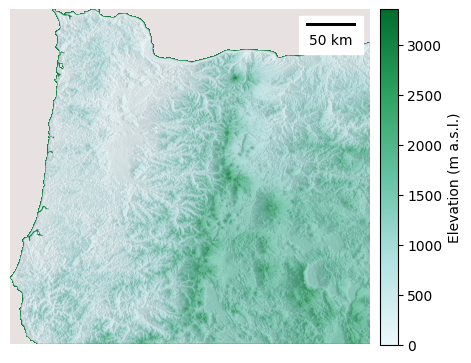
There we have it, a visually appealing topographic map of most of Orgeon ready to hang on a wall (or sell on Etsy…).
